How to edit YouTube videos for free: an in-depth guide
YouTube users know how powerful videos are and how much impact they leave on viewers.
Whether it's colours, transitions, or a catchphrase that appears just at the right time, a well edited video can leave a lasting impression and encourage you to try a product or service.
So, there is no doubt that editing videos can make them much more engaging and appealing to viewers. But how to edit YouTube videos?
Video editing software might appear intimidating, especially if you are not a professional editor. Yet, rather than showing the raw footage of your shoot to your audience, you can enhance the effectiveness of YouTube videos by applying some simple editing techniques.
While the internet has many tools to edit YouTube videos for free, you can use the platform's essential editing tools to apply a professional touch to your videos.
Please take a look at how you can use them to make your YouTube video stand out.
YouTube video editing: what should you do?
A video is a powerful tool for influencers and businesses to reach online users and their target audience. Therefore, while it's critical to know how to edit YouTube videos, it's also essential to understand what you want to deliver with the content.
For instance, is your goal to inform your audience about a product or service or inspire them to take action? Whatever you want to achieve with your videos, there are specific aspects you need to consider in your content to deliver your message effectively.
Create engaging thumbnails on your YouTube video
Thumbnails enhance the visibility of your YouTube videos in search results. They can also serve as a preview of your videos and help to attract the right audience on YouTube.
So, when you click “upload videos,” make sure to choose the right and relevant thumbnail for each one. Download a professional YouTube thumbnail to make maximum engagement for your videos. This tool will help you get the most out of every video quickly and easily.
Tell the compelling story of your brand in your video
Tell a story for your audience when you edit videos for YouTube. The majority of online users watch videos that provide them with information or that entertain them with an engaging storyline.
So, thinking carefully about what you want to share with your audience before you start working on the post-production process is wise.
Use your videos to inform your audience about your brand, product, or service. You can introduce your team or share some exciting updates they might look forward to.
Engage with your audience to get them interested
When figuring out how to edit YouTube videos, you need to consider your audience as you want to get their attention.
Create an emotional connection with your audience through your video. Try to capture your audience's attention in the first few seconds so that you can effectively showcase your content and compel them to click on the following video.
Let your brand's personality shine through your video and engage with your audience authentically. This can encourage them to subscribe to your channel and stay for a long time so they won't miss an update.
Use editing tools to create high quality content
While YouTube Studio offers a variety of options for how to edit YouTube videos, it is primarily free video editing software. As a result, even if it has enough features for your first video, you might start looking for another program with more advanced features.
There are a vast number of sites and software that offer essential tools to enrich your content. While you may need to pay for some of them, there are also free options to support you as a YouTube editor.
Additionally, you can find those tools on the desktop and an iPhone or Android device as an app.
Use the right video format on the platform
As you learn how to edit YouTube videos, you also need to know which video formats you can upload on the video-sharing platform. YouTube allows multiple formatting types. Such as:
AVI
FLV
MOV
MPEG4
WebM
However, to maintain the highest quality when uploading YouTube videos, the site recommends using the format MPEG4, which is known as MP4. If you're using another format to edit YouTube videos, you can, later on, convert them through online tools.
Use catchy video titles to grab attention
You can edit YouTube videos by giving them a title. They can help YouTube users and search engines identify your videos when searching for specific content.
So, make sure your title communicates what your video is about. It must contain keywords to ensure users find you in the search results.
How to find the right title for your video?
You can use online free title generators to get inspiration for video titles. Most of them enable content creators to choose the tone of their video and what they want to achieve with the video. After that, they suggest various options that you can choose from.
Add subtitles to your videos to expand your audience
Adding subtitles in different language options makes your video accessible to a diverse audience. It also enables people to enjoy the content of your videos without sound.
You can add subtitles to your YouTube videos from YouTube Studio, and you can find the option on the left sidebar.
Create content with YouTube's video editing software
YouTube is one of the world's largest video-sharing platforms. As such, it should be no surprise that it gives users a chance to enhance and edit videos by adding visual effects and editing features.
Many video content creators take advantage of this feature to maximize the impact of their YouTube videos and drive more engagement with their audiences. Moreover, the YouTube video editor can help you create high-quality content without paying external editors.
Here are the steps if you also want to know how to edit YouTube videos using YouTube's built-in editor. First, visit the YouTube Studio.
1. Open YouTube Studio to view your video content
Sign in to YouTube and click on your profile picture to view the menu. Select YouTube Studio for your media library to appear.
2. Select content to see your YouTube videos
On the left sidebar, select Content to view your YouTube videos and basic analytics of the engagement they drive to your YouTube channel and video content.
3. Click on the video to begin editing
From your uploaded YouTube videos list, click on the thumbnail or video title of the one you would like to edit. Once the page opens, from the left sidebar, click Editor to view professional studio features.
Cut and trim videos for YouTube
"Cut" refers to selecting and deleting portions of the media file in the timeline view. Meanwhile, "trim" means to shorten the play time of the video.
As every content creator aims to keep viewers' attention, it's essential to trim clips that appear unnecessary while creating content.
Usually, you can trim the beginning or the end of a video.
You can do this by dragging the handles at each end of the blue box.
Once you trim the video clips, click Preview to view the final cut and click Save.
Blur YouTube videos
YouTube offers direct visual-related effects to enrich your video.
When you click on Blur, you see two options:
Face Blur
Custom Blur
With face blur, you can select the faces you'd like to blur in your YouTube video. Meanwhile, by using custom blur, you can blur specific frames, brands, or copyrighted names.
You can select the frame of the blur feature as a rectangle or oval and follow instructions to fix the video details based on your visual interest.
Then, click Save to apply the changes.
Add background music track to YouTube videos
YouTube's built-in video editor lets content creators add music to their video files. So, by using this feature, you can access free music in the library.
You can select one from YouTube's audio library if you don't know which audio to use, or find royalty-free music that fits your video aesthetics.
As Creative Commons protects these tracks, you can use them without worrying about copyright issues and infringement.
You can find suitable audio for all your videos in the YouTube library. The platform enables filter search, meaning you can search for a music track by artist name, genre, or mood.
Once you've found a suitable piece of music, you can add it to the video using the Add button and trim the track to the desired length.
Apply end screen to increase engagement
End screens are promotional overlays that display at the end of each video. They enable viewers to discover more about the YouTube channel, playlists, or other videos that are relevant to their interests.
With customization options available, you can include end screens with your branded logo or media that reflects your brand's identity.
For the end screen of your YouTube video, you can implement a multi-functional template, video, and playlist based on the aspect ratio.
YouTube also enables you to add a subscribe button for viewers to easily subscribe to your channel and stay updated about your new video project.
If you use an end-screen template provided by YouTube, you can select the most appropriate one among many options.
You can also determine when your end-screen should appear based on video timing and aesthetics.
Apply info cards to your YouTube videos
An info card is a valuable feature on YouTube to encourage audience engagement.
Content creators can link to a channel, video, playlist, or even a website link that appears during the video. It's mainly used to thank other media creators or lead audiences to a website where they can buy a product.
If your video has low quality, which we don't recommend as they affect viewer experience, YouTube doesn't allow adding end screens. You can still add info cards to mention your channel or another video in such cases.

















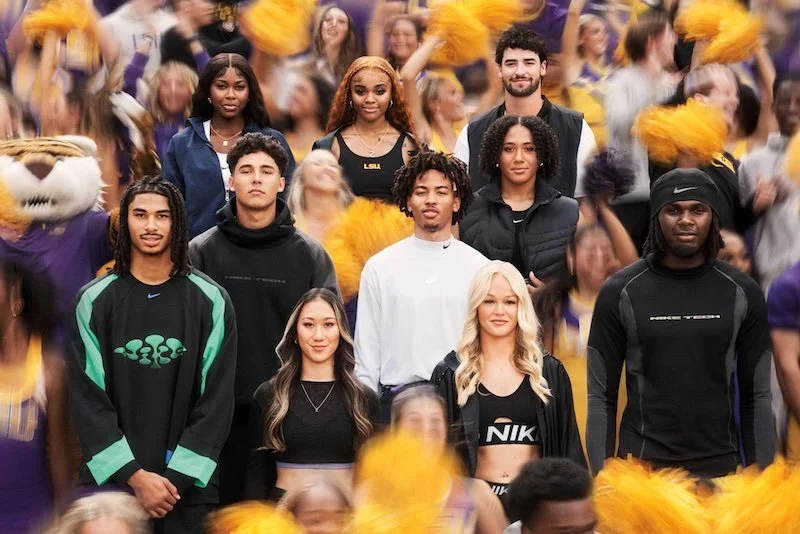


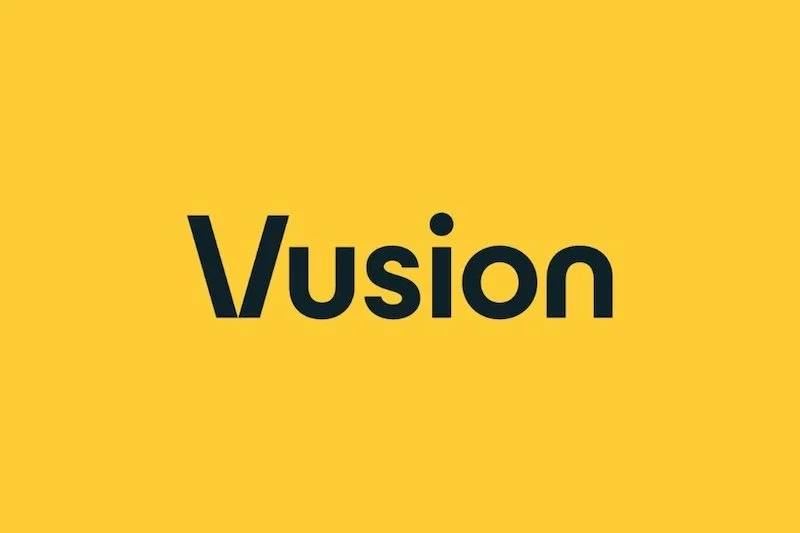
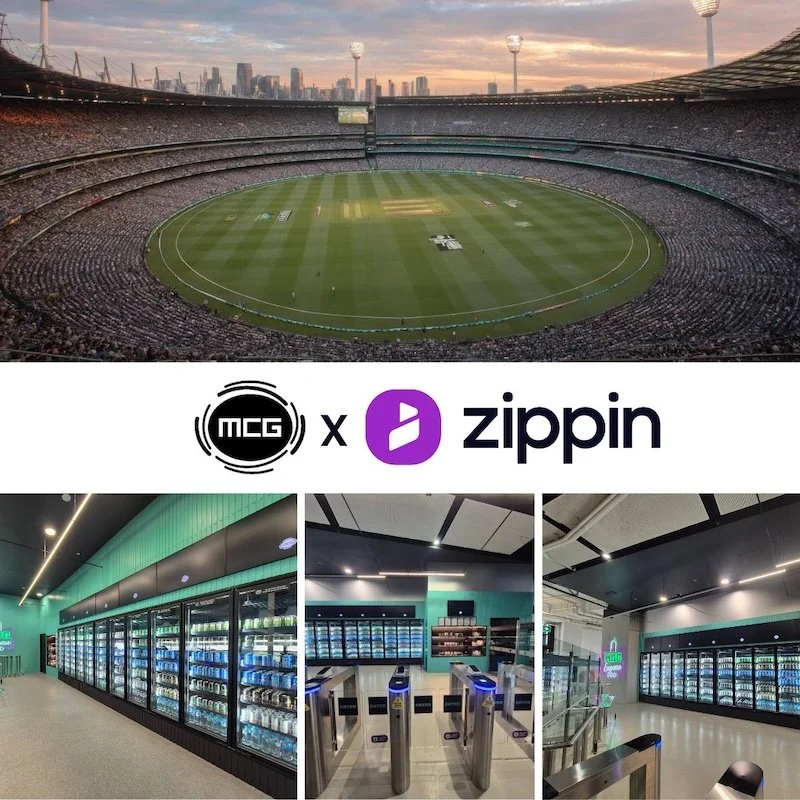
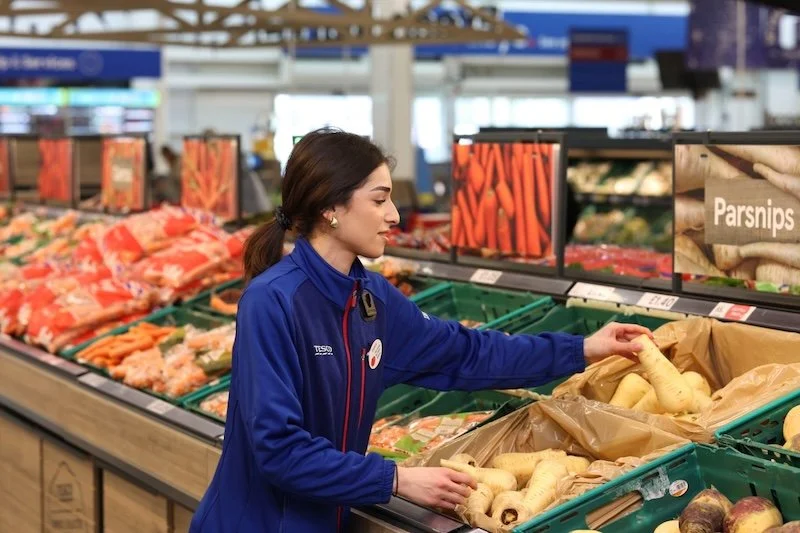






Continue reading…