Finding what you want when using the web (with Google)
Finding what you want when using the web can be as simple as searching for it on Google.
However, there are other useful methods for drilling down to find detailed information quickly. And Google, along with internet databases are excellent for quick search and comparison.
Try an internet database
In a sense, the web is nothing more than a giant database. It's full of the information you need but doesn't know where to get it. Fortunately, many sites other than Google can help you. You will have seen the ads for market comparisons with the cute little meerkats.
That's a great example. Yet many other similar companies can help you find all kinds of services. From financial advisers to cybersecurity experts, a helpful search directory is never too far away.
Or you can use the search term "what you are looking for near me" for quick Google local results.
Learn to search Google properly
Google is a search engine. And like vehicle engines, there are many parts. As a whole, the engine functions as a giant machine. And like your car engine, there are parts you didn't even know were there and are important.
For example, you have probably been using the search box warning for years and getting inconsistent and inadequate results. The most basic things you need to be aware of are exact phrases.
To search Google for an exact phrase, you must encase it in speech marks. For example, "restaurant suppliers in the UK". This forces Google to search all its indexed pages for the phrase you entered and will return any that match it.
Ignore ads when finding what you want using the web
Each day, almost 200 million ads are clicked on through Google alone. This is how Google makes most of its money. And because of this, you can accidentally click on an ad rather than something you really want.
So you must be aware that Google will often place "paid for" ads in the top two positions of a results page. There is also a security risk with this too.
Just a few years ago, criminals cloned the UK's driving license and passport application pages and used a combination of SEO and PPC to have them placed at the top of a results page.
Use suggestions for inspiration
Most of the time, you will know what to search for. However, often you can become stuck for a phrase or have some idea of a name or phrase in your head and simply cannot remember. Fortunately, Google has a very intuitive suggestions system which you have probably already seen.
When you type a word in a Google search box, a list of suggested phrases will appear in a drop down box underneath. This populates with related and trending words. And you can manipulate this by typing alphabetically, which is also a common keyword SEO technique.
Include or exclude search words
The Google algorithm can be manipulated using operators much in the same way as an equation. Only instead of numbers you can manipulate words. For instance, you might search for Retail Technology Innovation Hub, only to be greeted with results related to the popular adult site Porn Hub.
Fortunately, you can filter any results relating to Porn Hub. When searching, simply use a minus symbol. For example, "retail technology innovation -porn hub". The minus will remove the word immediately next to it. So in this case, the word “porn” is removed.
Try Google's categories
One of the most powerful features of Google requires no effort at all to use. If you aren't comfortable learning about Google operators, you can simply filter results by their type. These are useful for also switching the source of your information.
For example, you may not want someone's opinion when searching for a medical issue. And you would rather have your information come from a qualified doctor or medical journal. To do this, click the category links directly beneath the Google search bar. These are "News, Images, Maps, Videos and More".
Use Google's advanced features
Google is an excellent search engine and probably the best for relevant data. But it's also much more than that with advanced features. These include, but are not limited to, the following:
● You can perform calculations directly in the address bar and search bar.
● Plan trips by getting immediate information about the distances between two places.
● Immediately check the time of any city in the world.
● Search for a company name followed by "customer service" for detailed information.
● See the latest stock prices by entering a company's specific code designation.
● Set a time or use the stopwatch function of Google's commands.
● Immediately look up your IP address with the "IP address" command.
● Locate your Android phone, make it ring or secure it with the "find my phone" command.
● Convert data instantly with the "to" command, i.e. feet to inches.
● Check the weather forecast for anywhere in the world by Googling it.
The Google search bar is excellent for detailed information on the fly. It can help you plan a trip, check your portfolio and even see if your VPN is working by checking your IP address.
Search for pages on a specific site
Searching for pages on a specific site is useful for various reasons. Perhaps you can't remember the URL of a newsletter from the company you work for. Or maybe you are writing for a blog and must check for duplicate content.
Whatever the reason, it is very easy to search for content on a site. All you do is enter the word "site" followed by a colon, the site URL, and enter space between these and your query. Here is an example:
"site:https://retailtechinnovationhub.com/ finances".
This will display all pages within the site that contain the word "finances".
Sorting content by date
Commonly used in conjunction with searching for a specific term in a given site is the ability to sort content based on the date it was published. The tool is intuitive and allows you to input specific date ranges.
This is helpful for finding up-to-date, relevant information, especially in sectors where things change rapidly. For example, you might need to know the latest changes to blockchain technology algorithms.
To sort Google results by date, simply click the "Tools" link next to the categories underneath the search bar, then select the criteria of your search terms.
Search for words in a page title
In most cases, the content you are looking for related to your search term is included in a page's title. Of course, this only applies if the writer is following standard SEO and web publishing guidelines.
Fortunately, most people do. So sometimes, searching for a phrase that is in a page's title rather than in the body of text can yield more accurate results. However, you should know that you can search for a specific word or an entire phrase in a page's title text. Here's how:
Search for a phrase: allintitle: "managing your finances" site:retailtechinnovationhub.com
Search for a word: intitle:finances site:retailtechinnovationhub.com
You will notice the two variations of the commands, "allintitle" and "title", and that a single word doesn't require quotes or a space between your search query and the command.
Look for file types when finding what you want using the web
You will mostly be looking for specific web pages when searching the web. And these are found through URLs written in HTML format. However, you might want to search for something more specific, such as a particular spreadsheet or slideshow presentation.
If they have been written using a Google app like Docs or Sheets, you can search for specific terms within a given file type. For example, you can find SEO information written in Google Docs as follows:
"SEO for small business" site:docs.google.com
Often, you will find relevant ads with many links to local businesses that can help you.
Use reverse image lookup
If you have ever watched the MTV show Catfish, based on the award winning documentary, you may be aware that you can actually search Google using images instead of words. Like the TV show, this can be useful for fraud detection, especially when verifying someone's identification.
Known as "reverse image searching", it's pretty simple yet powerful. All you need to do is go to "images.google.com". From there, click the camera icon to the right that says "Search by Image". And finally, upload your image. Google will then display similar or identical results.
How you can find email accounts
No matter where you work, it's likely the primary method of communication in your business is via email. Yet email is also used by criminals to begin cyber attacks, and Gmail is a common system.
However, you needn't worry. If you are unsure about an email address, you can check on it before hastily reporting something to your IT technicians. Google holds a lot of info about its Gmail accounts.
So you can check a suspicious Gmail account with a simple command. Just enter the following into your Google search engine bar: thename "@gmail.com".
Summary
Google is an immensely powerful tool for finding what you want when using the web.
You can, of course, use internet databases. But you can also use Google's advanced features and even check suspicious email accounts to help prevent a cyber attack at your company.





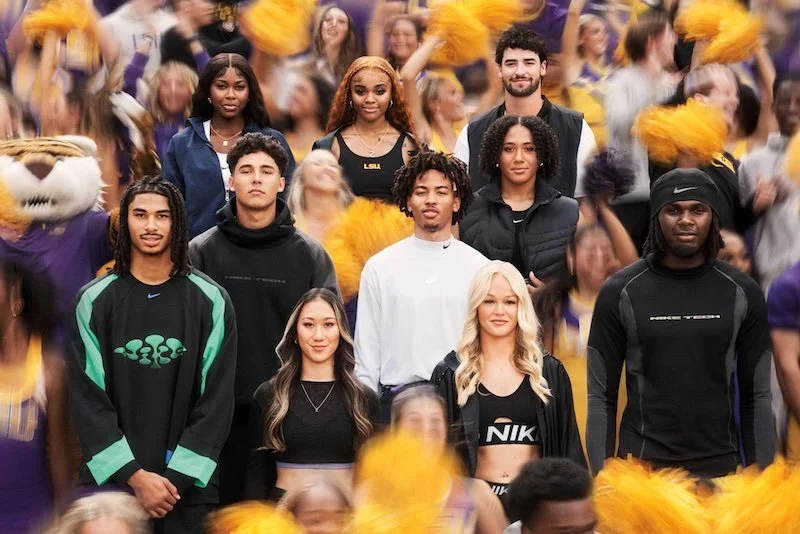


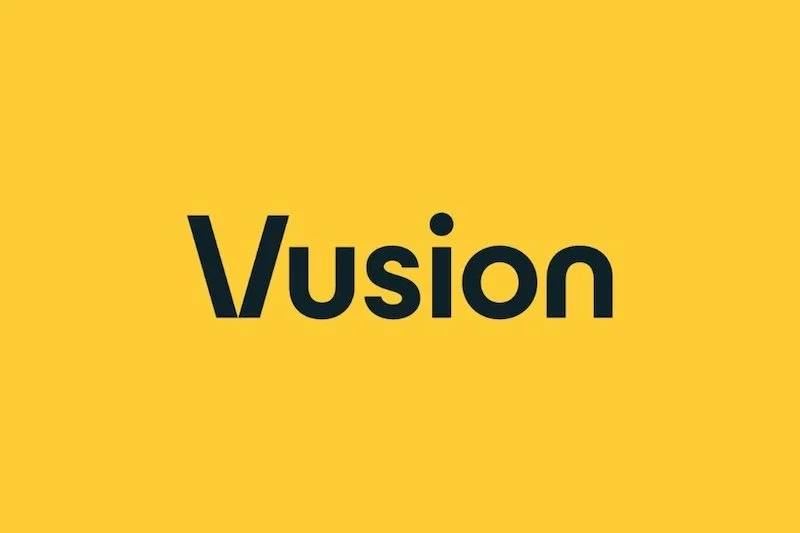
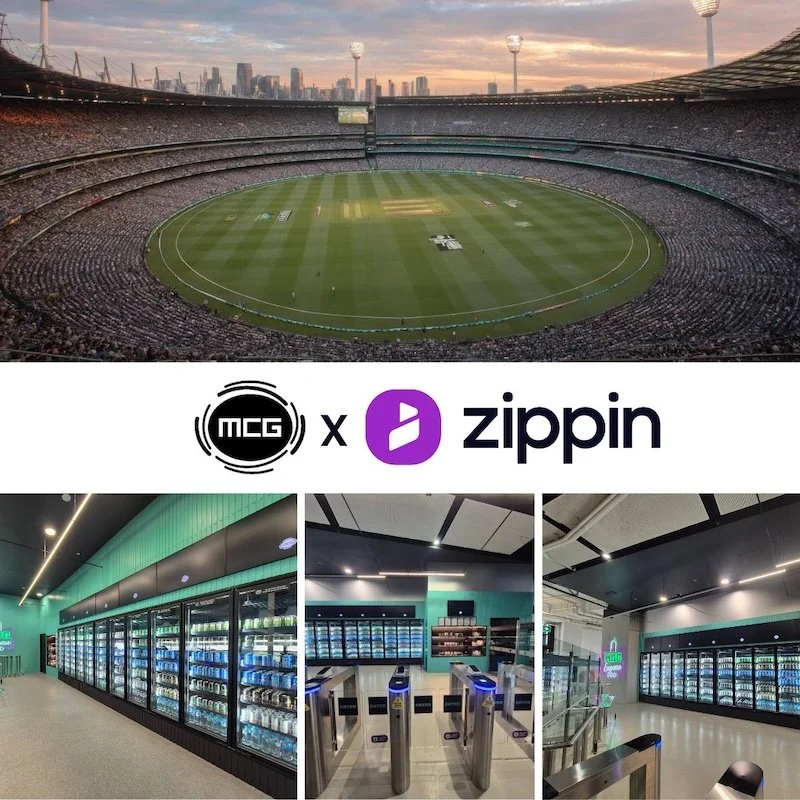
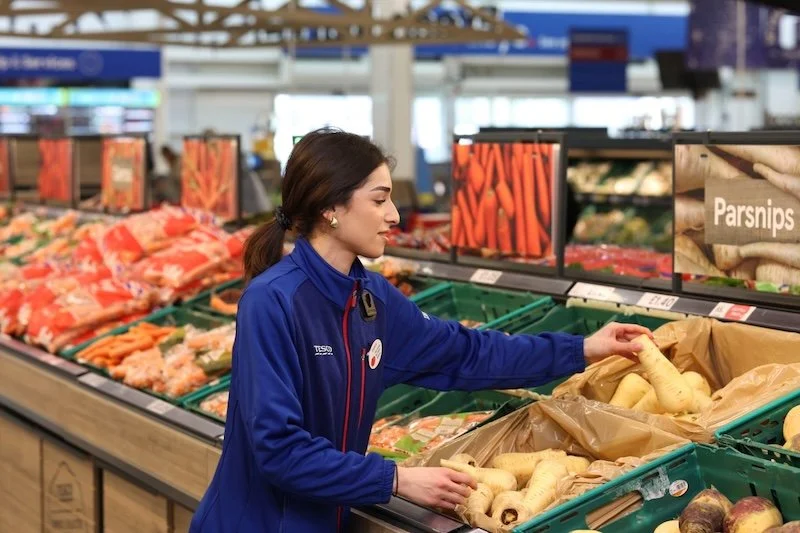





Continue reading…